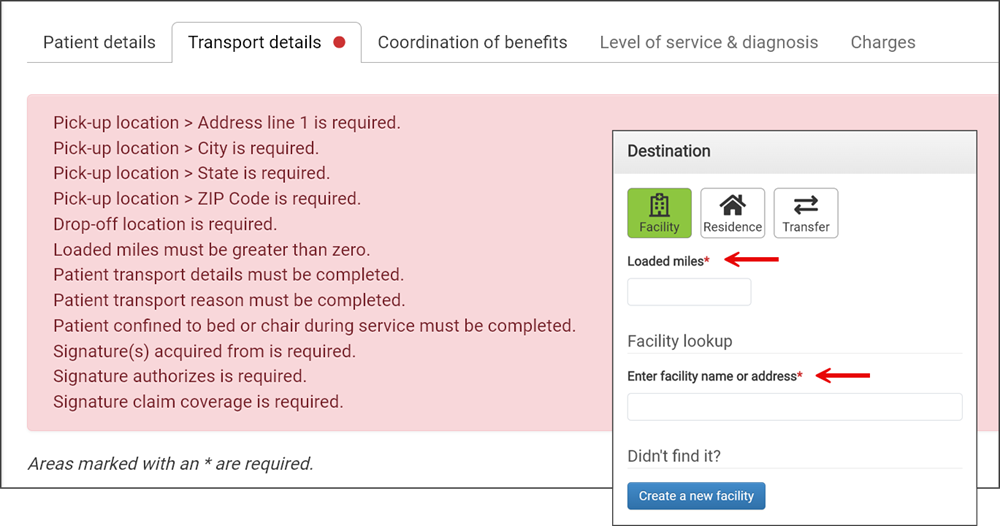Skipping the Transport Details tab
During claim creation, users can skip the "Transport details" tab. Watch the following video or read the section below to learn more.
-
The action buttons (Next, Exit claim, Save and exit) are in a fixed position at the bottom of the Claim Creation pages(excluding the Charges tab) and remain available at all times while you scroll through the content on these tabs.
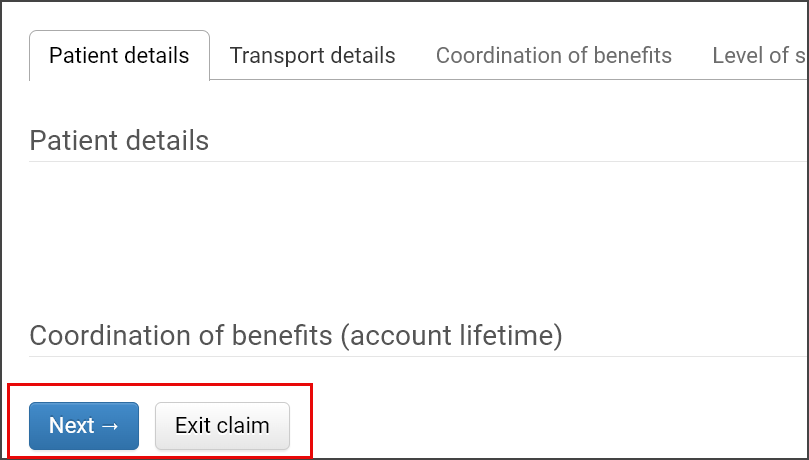
-
After leaving "Patient details", the "Transport details" tab can be skipped by clicking the Next button or the "Coordination of benefits" tab. When "Transport details" is skipped, a red ball will be displayed next to the tab name as an indication that required fields are missing and attention is needed.

-
If the "Transport details" tab is incomplete, a message will be displayed on the "Charges" tab and the "Complete the claim" button will be disabled. Claims cannot be completed when required fields are missing on the "Transport details" tab.
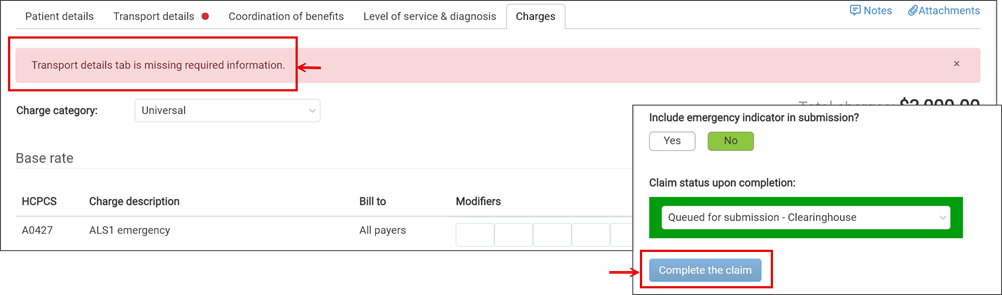
-
Upon returning to the "Transport details" tab, a list of required fields will be displayed at the top of the page. Missing fields are highlighted on the "Transport details" tab by a red asterisk.